The Plum Village App allows you to sign in to sync your favorites, playlists and (optionally) keep a history of your practice activity. Signing in is entirely optional, so you can still use the app without signing in and creating an account.
If you do choose to sign in, you can choose “Sign in with Apple”, “Sign in with Google” or “Sign in with email”. When you do this, we will create an account for you to store your favorites, playlists and practice activity. You can review our Privacy Policy to learn more about the data we collect and store.
At any time you can choose to delete your account. This will delete all data we collected for your account from our database.
To delete your account:
Firstly, open Plum Village app on your device.
Next, open the Settings menu (in the top right corner):
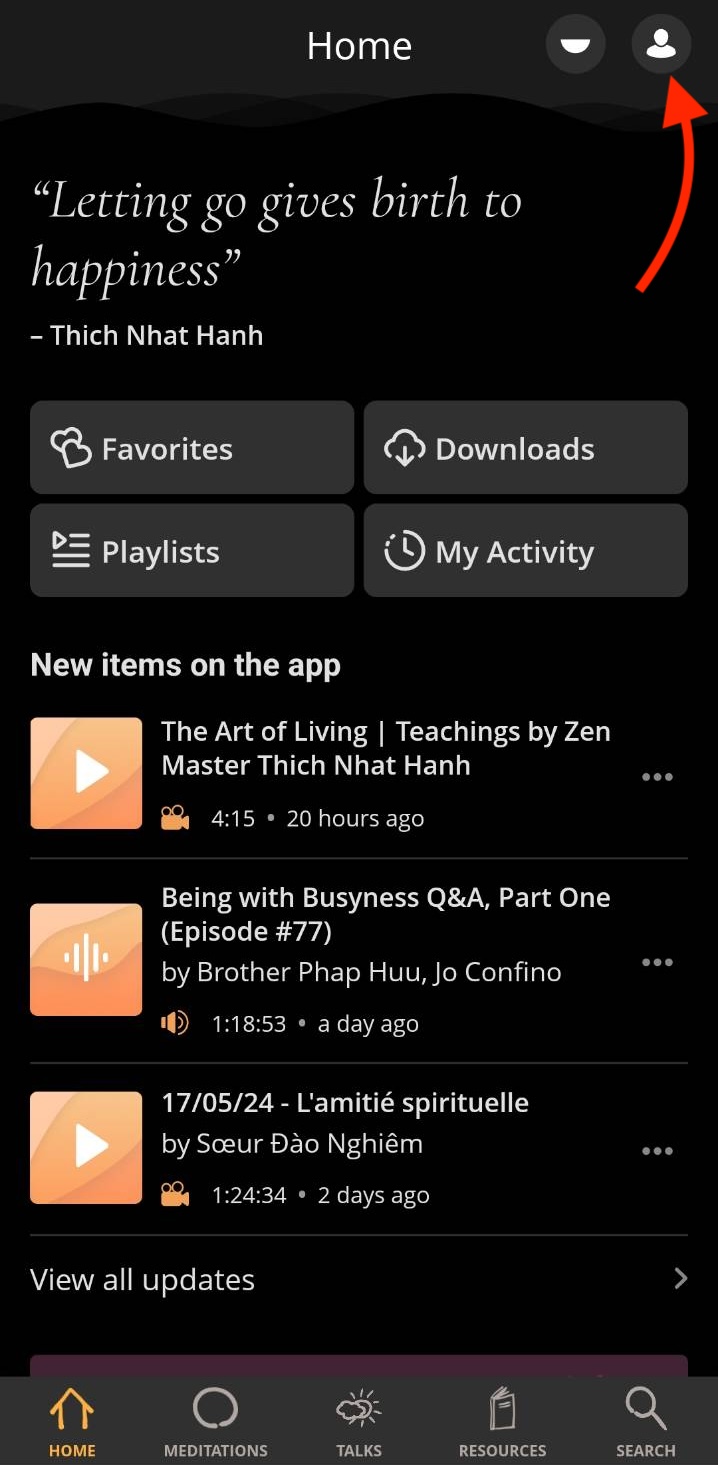
Tap on Account details. (If you are not currently signed in on your device, you will need to first sign in.)
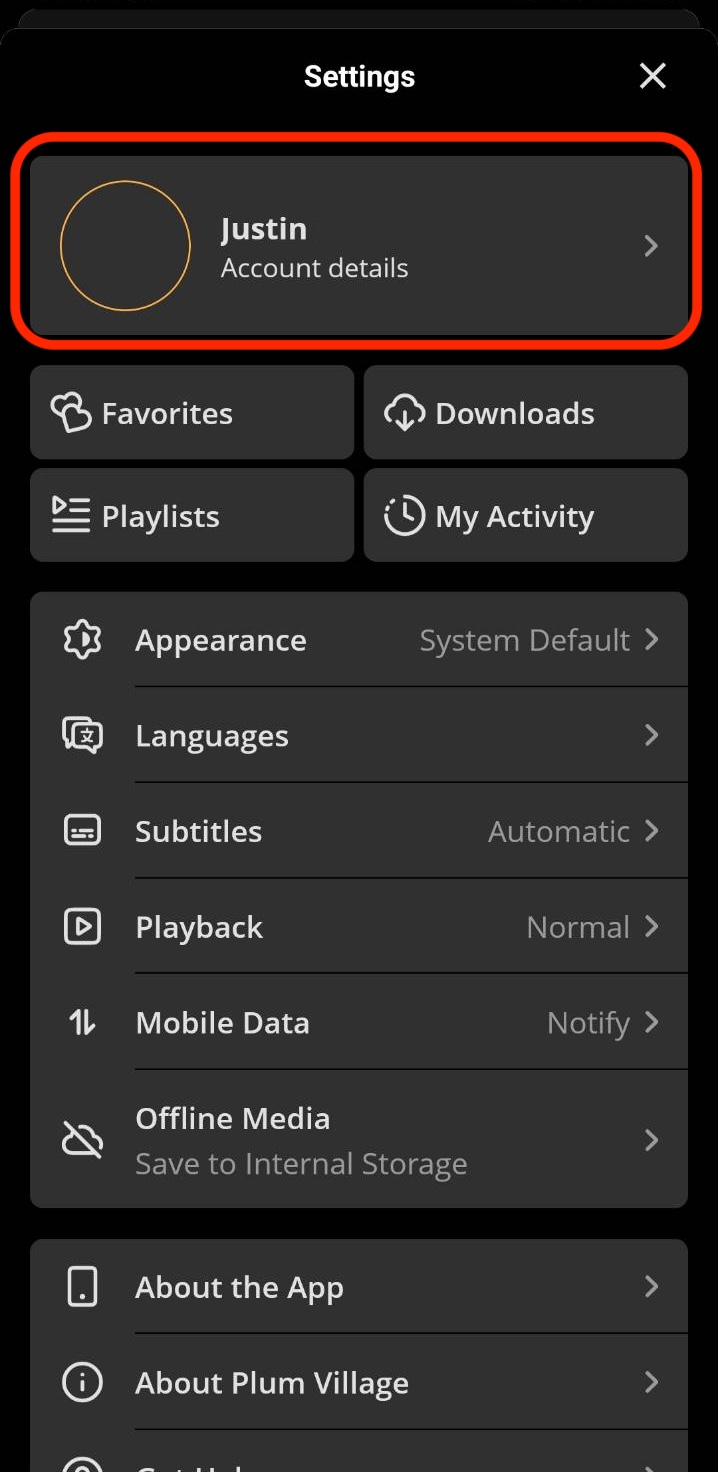
When you are signed in, press Delete account:
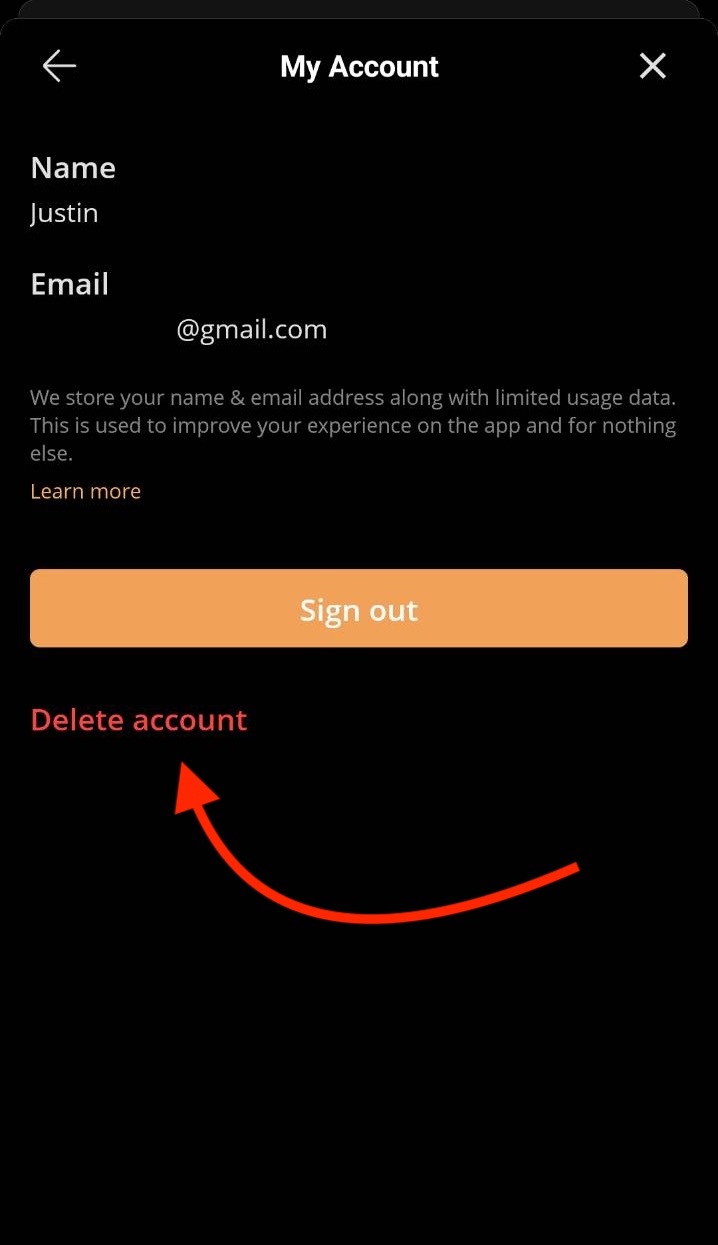
Finally, you will be asked to confirm deletion of your account:
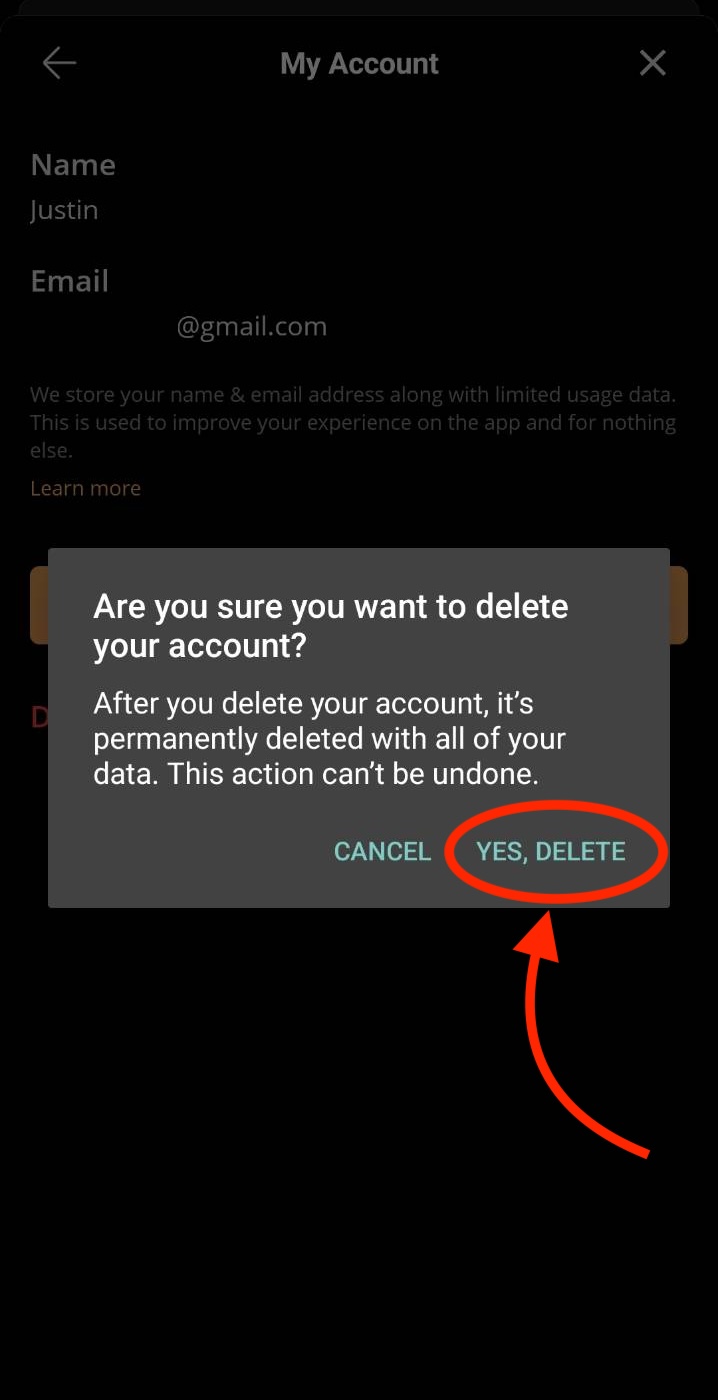
Once you confirm, your account and associated data is deleted.
If you have any difficulty with deleting your account, please contact us and we will be happy to assist you.
Other ways to manage your Plum Village App data
If you would like to delete some of the data held in your Plum Village app account without deleting your account, you can also do this.
Deleting Playlists
Within the app, navigate to Home -> Playlists.
You can delete any playlist with the delete (trash) button.
Deleting Activity
Within the app, navigate to Home -> My Activity -> Settings.
Press Delete all Activity to delete the activity from your account. You may also like to disable Activity Syncing to ensure no new activity is saved to your account.
You can also delete specific items from your activity by pressing the delete (trash) button next to the item.
Deleting Favorites
Within the app, navigate to Home -> Favorites.
Press the menu button next to any item you would like to delete from favorites, then press Remove from favorites.
If you have any questions regarding the deletion of your data, please contact us.