Are you interested in contributing subtitles for Plum Village? Subtitles (also known as captions) are shown for Plum Village videos in a number of places online including:
- Within the Plum Village App for mobile, and the Web App
- On the main Plum Village website – plumvillage.org – in particular, in the Library section.
- On Plum Village App YouTube channel
- On the Plum Village App Vimeo page
- The official Plum Village YouTube channel.
You can volunteer to add subtitles to our videos, to make it easier for speakers of many languages to understand the teachings of Plum Village.
You do not need to be bi-lingual to help: contributing English subtitles is also very helpful. English subtitles help people who are not fluent in English, are deaf, or simply find it difficult to understand the accents of the Plum Village monastics. Creating English subtitles can also be helpful to the volunteers who are translating subtitles into other languages.
We use the Amara platform to allow anyone to add or edit subtitles in any language. These subtitles can then be synced to our YouTube channels, Vimeo account, the Plum Village App, and websites.
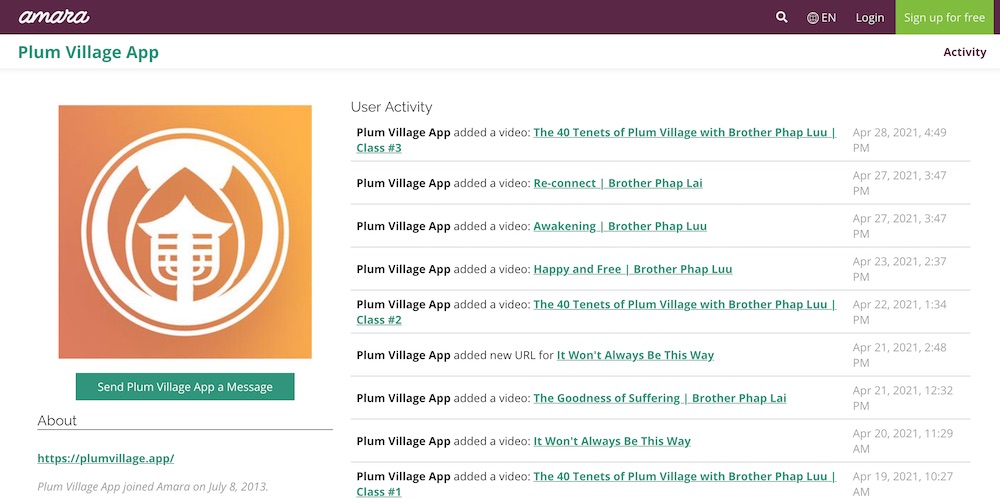
On this page we aim to provide all the instructions and resources you need to start to create subtitles.
Introduce yourself in our community forum!
Whilst anyone can work on and submit subtitles to Amara, since it is public, we encourage you to introduce yourself in our subtitling community forum if you will be creating subtitles. This is also a place you can ask questions, get feedback and support other subtitling volunteers.
Navigating to Plum Village videos on Amara
So you would like to create subtitles on Amara for one of our videos? There are various ways to navigate to the associated Amara video page.
Tool to find videos that do not have subtitles
One of the best ways to find a video to subtitle is using this tool: https://web.plumvillage.app/subtitles/
You can use this to find a list of videos in your language that do not yet have subtitles. Then, you can pick one from the video to contribute subtitles for and press “Contribute subtitles”.
After clicking this link, you will see more details about subtitles for the video:
In this case, the video was not yet added to Amara. You can press “Add to Amara” and we will add the video to Amara so that you can begin subtitling.
Contributing subtitles for a specific video
If there’s a particular video from the Plum Village app you would like to work on, first navigate to the video (in the same folder) on our web app. The web app can be accessed in the browser, and shows all the same content as the mobile app in a simplified form. The web app is available at: https://web.plumvillage.app/
Under most videos in the web app, you’ll see a link for subtitling / captioning:
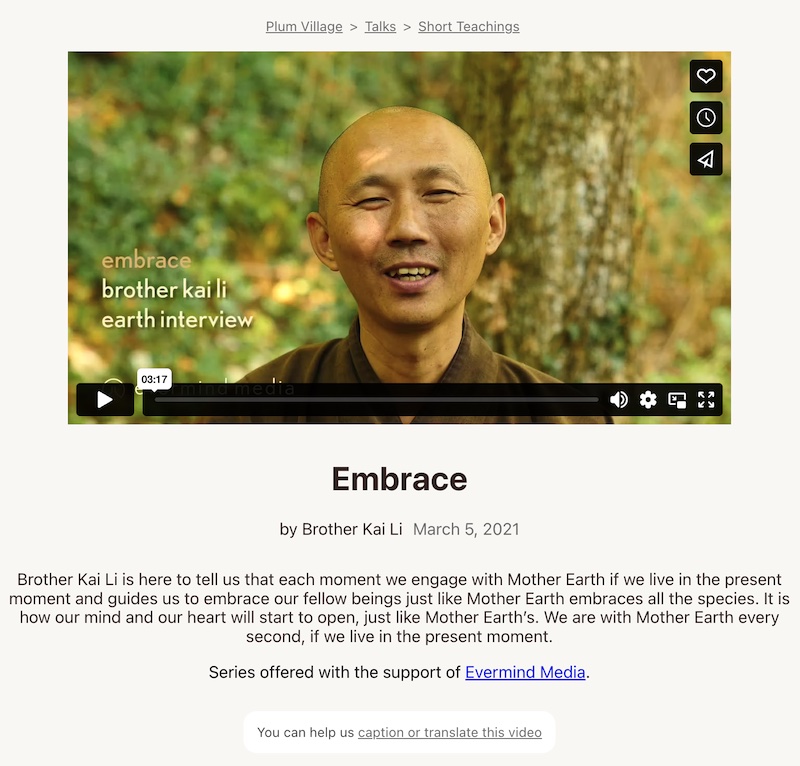
In the Library on the main Plum Village website, you’ll find Amara links under most videos:
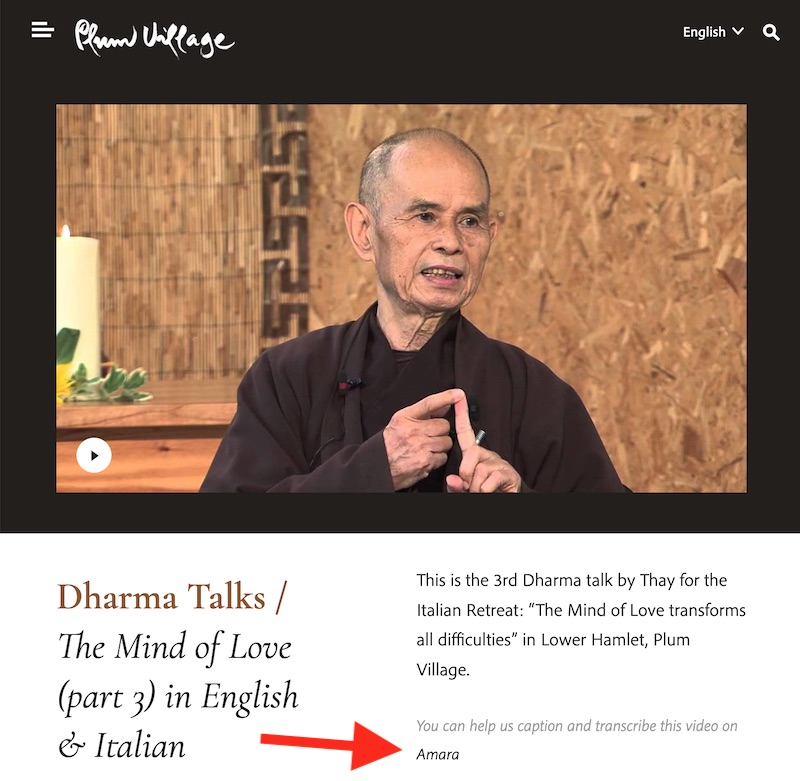
Similarly, on many videos on our YouTube channel you will find a subtitling / captioning link in the video description:
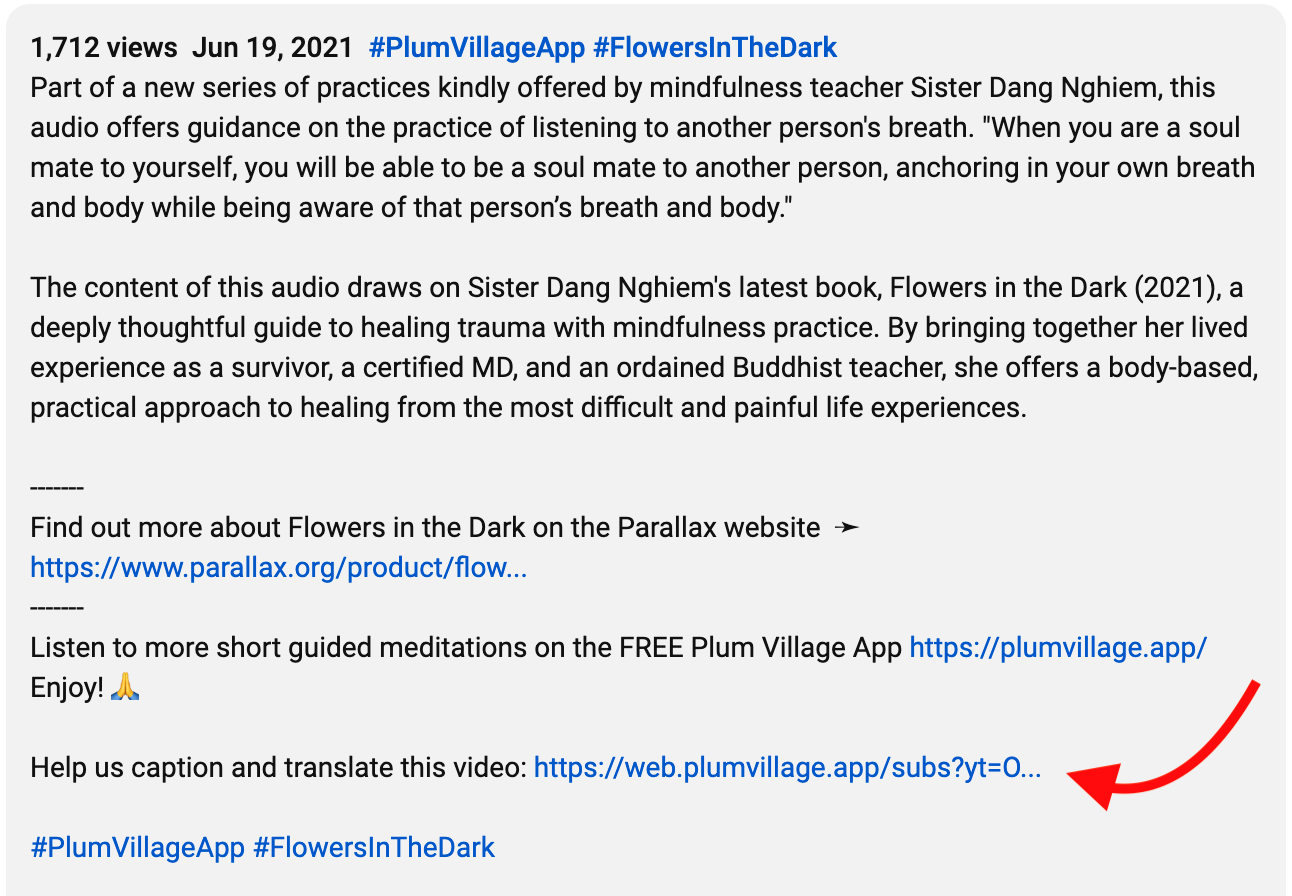
Such links are also in place on the main Plum Village YouTube channel.
It’s the same for videos on the Plum Village App Vimeo channel – you’ll find an subtitling link at the bottom of the video description:
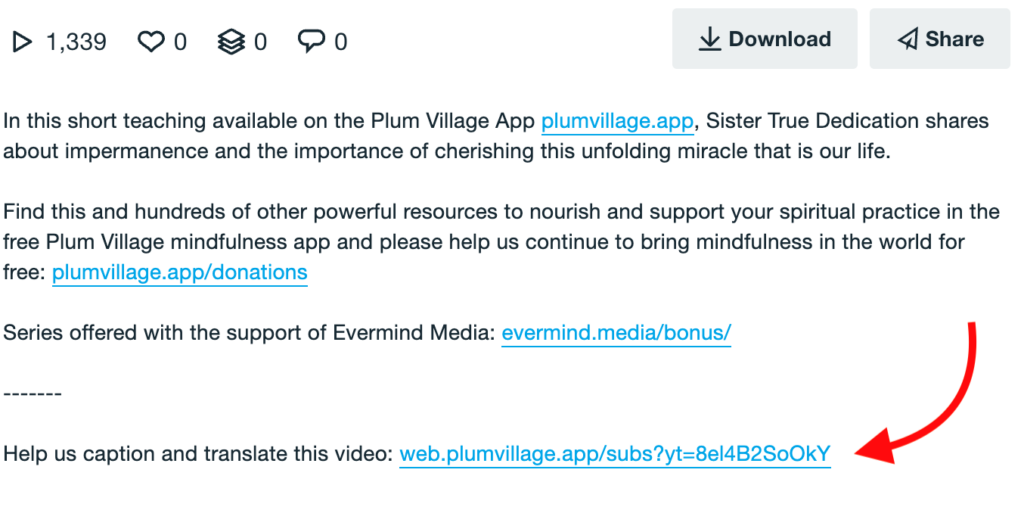
Sometimes, there is no subtitling link underneath a video, perhaps because it sits on a different YouTube / Vimeo channel. If you’d like to add subtitles for such a video, you can manually add it to the Amara platform.
You may find it helpful to look at the Amara profiles for Plum Village Online Monastery or Plum Village App, which show videos we added recently. However, we find this is of limited use because it only shows the most recent activity. Usually, it’s more practical to navigate from the video descriptions as explained above or using our tool.
How to create subtitles
When you first create subtitles for a video using Amara, you will be guided through the process by the subtitle editing tool. First you will type what you hear (or translate), then adjust timings, then review and publish. If you tend to be comfortable navigating software, then you should find it is all very intuitive. It requires no prior experience of creating subtitles.
We offer some guidelines on how to create high quality subtitles that are easy to read and flow naturally with the video. Please see our Dharma Talk Subtitling Guidelines.
Feedback
If there is anything you would like to know about creating subtitles that we didn’t explain on this page, please ask in our subtitling community forum.
We’ll try to support you with your questions, as well as add clarifications to this page for other volunteers.


I just want to tell you how much I appreciate this effort on your part. As someone who is hearing-impaired, I find that I am not using the app because I simply am not able to understand many of the speakers or I spend so much effort “trying” to understand that I end up missing the point the speaker is making. Thank you. I will try the app again.
Dear Bill,
Thank you so much for sharing your experience with us. We aspire to make the Plum Village App and the mindfulness resources as accessible as possible for everyone and we feel very lucky to have such a loving and contributing community all around the globe 🙏✨.
If you should ever have any inquiries or suggestions, please feel free to reach out to us at hello@plumvillage.app 🤗.
With much appreciation,
The Plum Village App team
Thanks for your efforts for transcription and translations!
🙏☺️
Dear All,
These two links may be helpful for people who want instructions on how to use Amara:
https://support.amara.org/support/solutions/articles/195345-create-captions-and-translations
https://support.amara.org/support/solutions/articles/193571-watch-caption-translate-on-amara
Thank you,
Matthew