This troubleshooting guide was last revised on December 24, 2021.
The Bell of Mindfulness feature in the Plum Village App offers a regular reminder to connect to our body and to the present moment. To learn more about its purpose, and how to use it, see our blog post ‘How (and why) to use the Mindfulness Bell on the Plum Village App’.
We have been continuously improving this feature to make it easier to use, with greater reliability across a range of devices.
However, there are a few situations that could stop the bell working on your phone or tablet. This post describes how to fix any problems which could occur when configuring the Bell of Mindfulness on your device.
Ensuring the bell is audible
Volume controls
Firstly, check the volume on your device.
You can easily confirm how the digital Bell of Mindfulness sounds by manually inviting this digital bell. A short tap on the bell will give its full-volume ring, while a long press will ‘wake it up’ with a quieter sound.
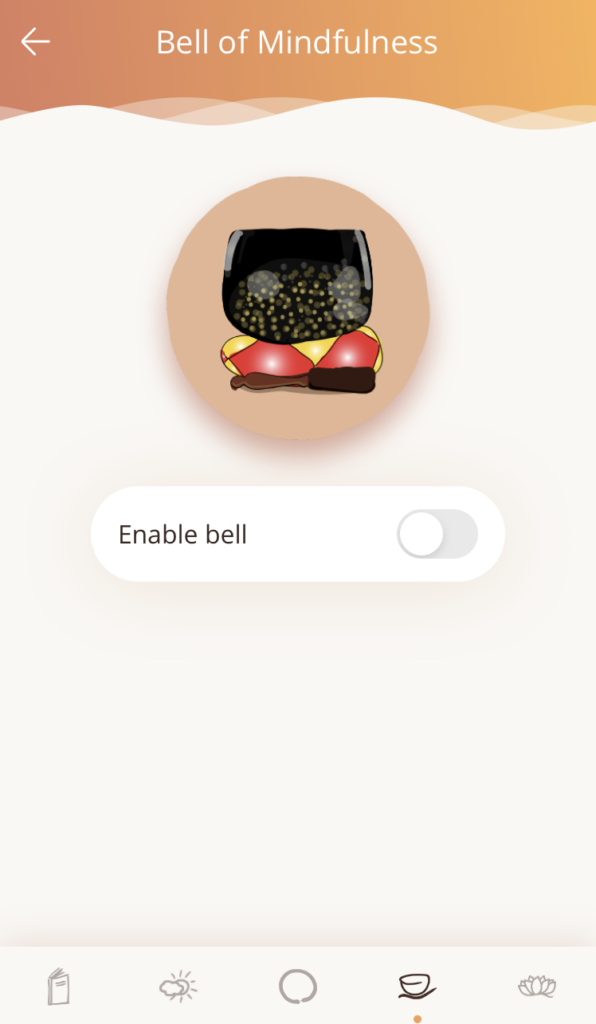
On an iPhone or iPad, simply set the volume using the physical volume controls on the side of the device. Also ensure that silent mode is off; on iPhone this function is controlled by the switch just above the volume buttons, and on iPad via the Control Center.
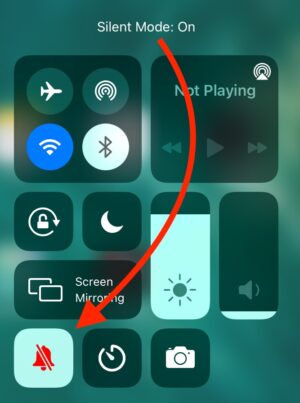
The volume controls on an Android phone or tablet are a little more complex. Though volume is controlled by physical buttons on the side of most devices, Android software typically has four separate volumes which can each be changed independently!
Precise details may differ according to your Android device, but generally the volume relevant to the Bell of Mindfulness is called the Media volume. To set this:
- Press the physical volume up/down button to show the on-screen volume controls.
- Tap the arrow next to the volume slider to expand these controls.
- Adjust the Media slider to set the desired volume.
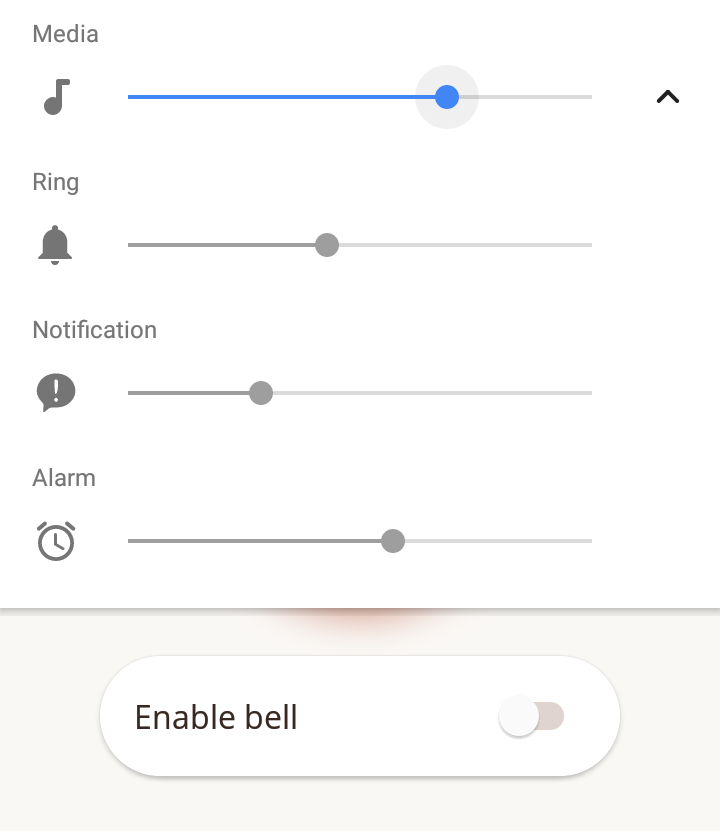
Do Not Disturb / Focus mode
To ensure that you will hear the bell, it is best to disable Do Not Disturb mode. However, the Bell of Mindfulness may still work on some devices, according to specific settings.
On iPhone or iPad, the Do Not Disturb mode can be configured within Settings. On iOS 15, Do Not Disturb was brought under the Focus feature, which offers more options to help you align your usage with your intentions.
iOS 14 and lower – Do Not Disturb
This mode, when enabled, will silence calls and notifications. You may set the Silence option to either ‘Always’ or ‘While device is locked’. If ‘While device is locked’ is chosen, you will still hear the bell while the phone is unlocked. So you may still find the Bell of Mindfulness helpful in Do Not Disturb mode, if you choose to use it as a mindfulness reminder only while using your device!
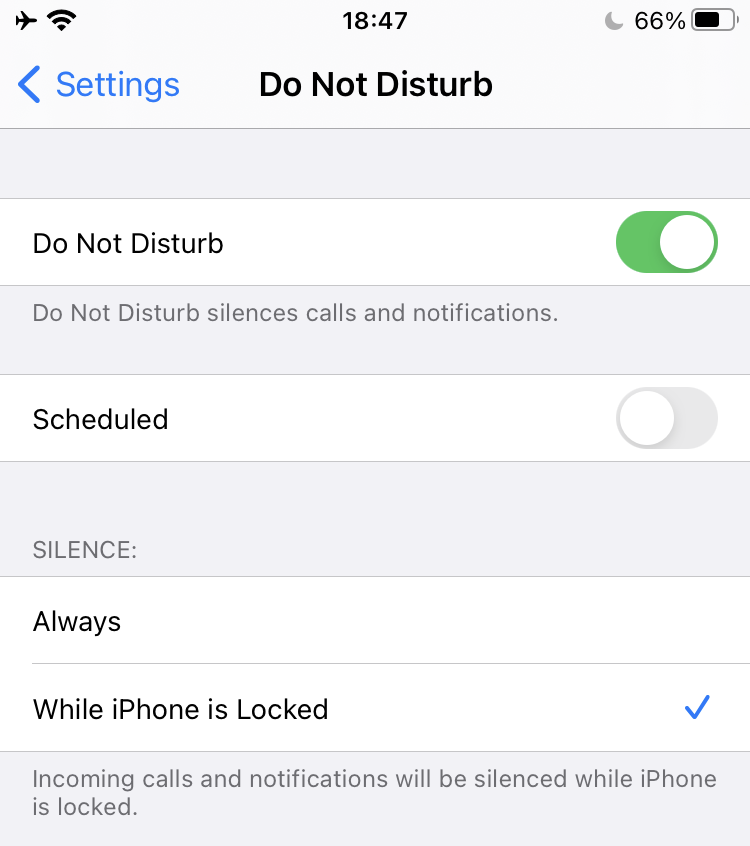
iOS 15 and higher – Focus
Focus can be used to provide a general Do Not Disturb mode or alternatively you can set a specific focus such as “Mindfulness”, “Work”, or “Personal”.
To ensure you will hear the Bell of Mindfulness, add Plum Village app to any Focus that you wish to hear to bell in. (To do this, you must ensure notifications are enabled for Plum Village, otherwise it would not show in the Apps list.)
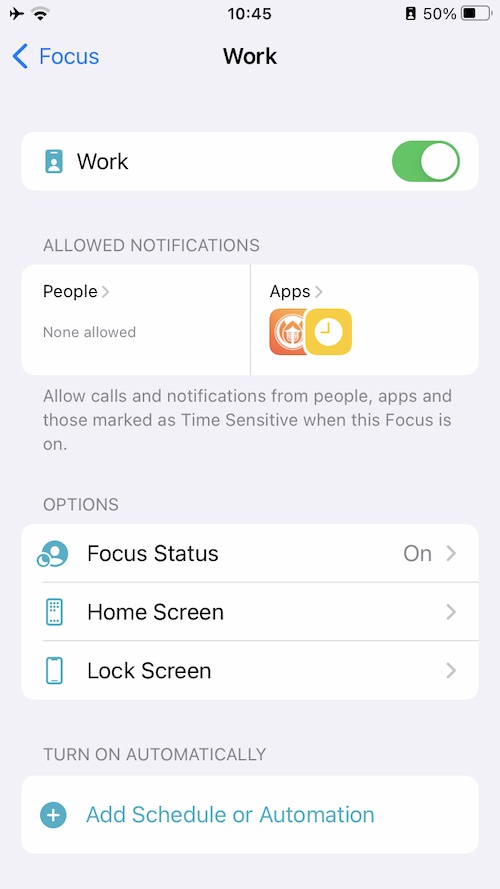
On Android phones or tablets, Do Not Disturb settings can vary significantly depending on system version and device model. Within Android, the bell technically functions as an alarm, so providing that alarms are not silenced by the Do Not Disturb settings, the bell should be audible.
On Android 8.1 and below, Do Not Disturb mode has three options when enabled: Total Silence, Alarms Only, and Priority Only. The bell will be heard if you select Alarms Only or Priority Only, but not if you select Total Silence.
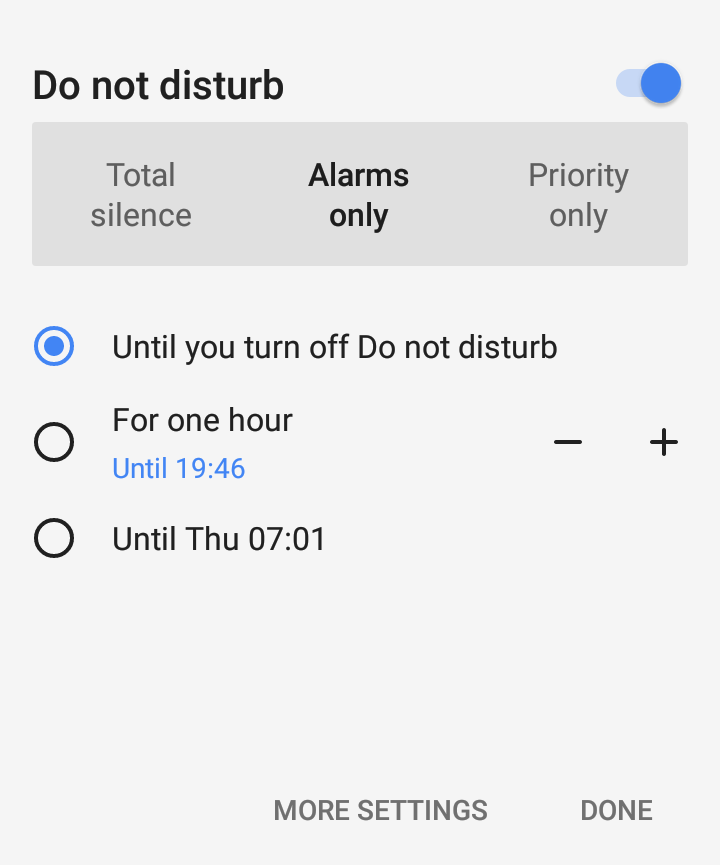
On Android 9 and above, Do Not Disturb settings are more extensive. Within Settings, choose Sound > Do Not Disturb > Exceptions and ensure that Alarms is enabled; the bell will then ring even when Do Not Disturb is turned on.
Notifications
For the Bell of Mindfulness to function correctly, notifications must be allowed for the Plum Village app. The app will seldom give notifications, so don’t worry about unwanted distractions.
When first enabling the bell, you will be prompted to allow notifications, if this has not already been done. However, if notifications have been declined or were disabled later, you will need to enable them in your device settings.
If you still do not hear the bell, also check your notification settings for the app.
On iPhone or iPad, you can check this in the Settings app. Scroll down to find Plum Village, then select Notifications. Check that Allow Notifications and Sounds are both turned on. If either of these are disabled, tap the switch to turn them on.
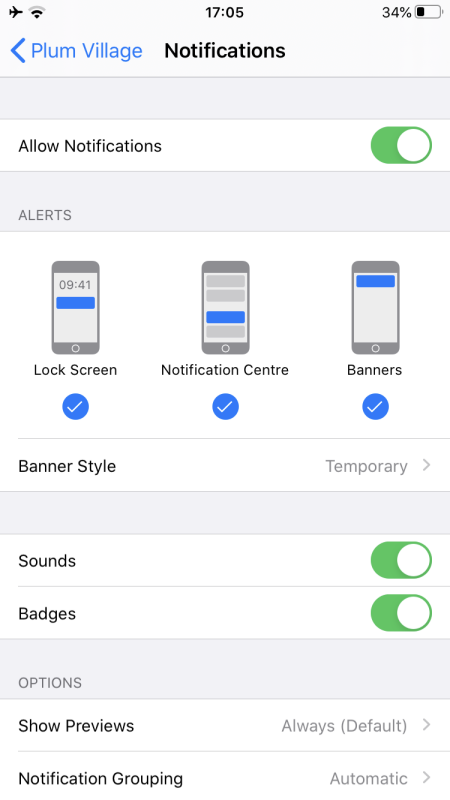
On Android devices, open Settings, then select Apps & notifications > Plum Village > App notifications. Make sure notifications and all options are activated. If any option is disabled, tap the switch to enable it.

Other known issues with the Bell of Mindfulness
Bell of Mindfulness on iOS 15
When iOS 15.0 was released by Apple on 20th September 2021, the bell stopped working on devices which have installed this update. If you experience this problem, please update to the latest version of the app via the App Store which includes iOS 15 support (the latest version is v2.9 at the time of writing).
If you already have the latest update but do not hear the full sound of the bell, please see our instructions for Bell configuration on iOS 15 and higher.
The bell does not work when the app is in the background
This is a known issue on some Android devices. You may hear the first, quieter ‘waking up’ ring, but not the second, louder ring that should follow it. Or you may hear no bell at all at the time you expected.
This is typically caused by battery optimizations, which depend on the manufacturer and model of your device. Battery optimizations may lead to the app closing after some period of time, or otherwise restrict the app in some way so that it cannot play the bell sound.
This issue is particularly common with Samsung, Oneplus, Huawei and Xiaomi phones, and is most common with Android versions 9, 10, or 11.
If you experience this issue, please check dontkillmyapp.com and follow the instructions for your manufacturer and device model. Solutions usually involve disabling some battery optimizations for the Plum Village app, or “locking” the app so that it always stays open in the background.
Still struggling?
If, after trying all the above solutions, you are still struggling to make the Bell of Mindfulness work as expected, please contact us with details of what you have experienced. Please indicate whether you have an Apple iOS (iPhone/iPad) device or an Android device (which includes Samsung, OnePlus, Google Pixel, Huawei, LG, Sony, and many other brands). We will respond by email to gather further information and offer assistance where possible.
On the other hand, if you have a suggestion to improve the Bell of Mindfulness or other features in the Plum Village app, please submit your idea to our public feedback board. Here, other users can discuss and up-vote these suggestions.
A free app as a gift to the world
The Plum Village App is offered for free as a gift to the world. As well as the Bell of Mindfulness, it is full of guided meditations, contemplations, and talks offered by Thich Nhat Hanh and the Plum Village monastics. Do please share it with anyone who might benefit. If you are using the app and find it beneficial, you can support its continuation with a donation.

Thanks so much for posting this! The sound of bell on the app is so beautiful, I’ve been sad to not be able to utilize it! Now, it seems problem is solved! The bell just sounded! Ahh. It was the notification sounds turned off! Hooray! Thank you!
Dear Llora, we are happy to read that the app is working for you and that you like the bell sound 🙏😌 Thank you!
The Plum Village App team
I can not get the bell to sound after following all yrouble shooting advice 🤔🙏
Please contact our support via the contact form on this website and we’ll get back to you via email to help. 🙏
I downloaded this app years ago and thought I had removed it. However, with purchase of a new chromebook the mindfulness bell began to insert itself into my day again. This is lovely, and also I would like to remove it because the chromebook is used primarily for Zoom meetings for my business, for which I prefer not to use the bell. The problem is, I cannot find the app to remove it. The only fix I have been able to apply is to hit the pause option on the notification from the bell app when it pops up as the bell is sounding. Any ideas? I have tried searching for the chrome extension on my device, as well as the app. No results.
Hello Joseph, maybe these instructions about uninstalling from Google help: https://support.google.com/chromebook/answer/2589434
If you still struggle to uninstall please get in touch via the contact form on this website and we’ll get back to you via email.
hi. can you please tell me how to uninstall the bell of mindfulness app? i cannot find it in the applications list nor in the extension list of my macbook. i had tried to delete it from my android laptop years ago but couldn’t. earlier today when i configured my gmail addresses in my macbook, it suddenly rung.
Hello dear Ric, thanks for reaching out to us! We are happy to help you with that. Since it’s a question for the technical support, please do send your message as an email to hello@plumvillage.app .
With much care,
The Plum Village App team
Thank you very much for this post. Since I started to use this app I truly love it.
In case it helps anyone, I discovered that the bell doesn’t sound on my iPhone if I have Plum Village notifications enabled on my Apple Watch.
Thank you for the feedback. There are some additional suggestions for those with Apple Watch here: https://plumvillage.app/bell-ios-15/
Bingo! This is exactly right. I could not bget the Bell to work at all until I reset the Apple Watch notifications
I appreciate the gift; it is beautiful and perfect. However, now I am using my laptop for a lot of online meetings and the bell will not stop sounding no matter what I do. I have tried deleting the app. I have tried putting my laptop on Do Not Disturb mode. These do not stop the bell. Just muted it by muting the volume for now, but for my next meeting I will need the volume. To be blunt: please help me get rid of this feature.
Hello Joseph, I will contact you by email to try to help you resolve this.
Thanks for this app and the bell. I find it helpful in many ways. May the team behind and all those who use this app be happy, healthy, and peaceful.
Thank you, dear friend, for the kind words! A lotus for you 🙏
Can my Mindfulness bell app sound if it is on airplane mode ? I need it to sound without being connected to the cell tower . My wife i svery sensitive to cell/ wi-fi EMF
Yes, the Bell of Mindfulness not not require an internet connection so should work with airplane mode 🙏